In the Diving world cancellations of charters or trips is inevitable. Weather, mechanical problems, not enough divers to go out, or any other reason Dive Scheduler can help you easily cancel the charter, issue credits to all divers on the trip and send email notification to the divers all with the click of one button.
This How to will show you how to cancel an entire charter. If you need to remove a single diver please see “How to cancel a booking”
Step 1: Login into Company Portal at https://Company.divescheduler.com using your Administrator User and Password
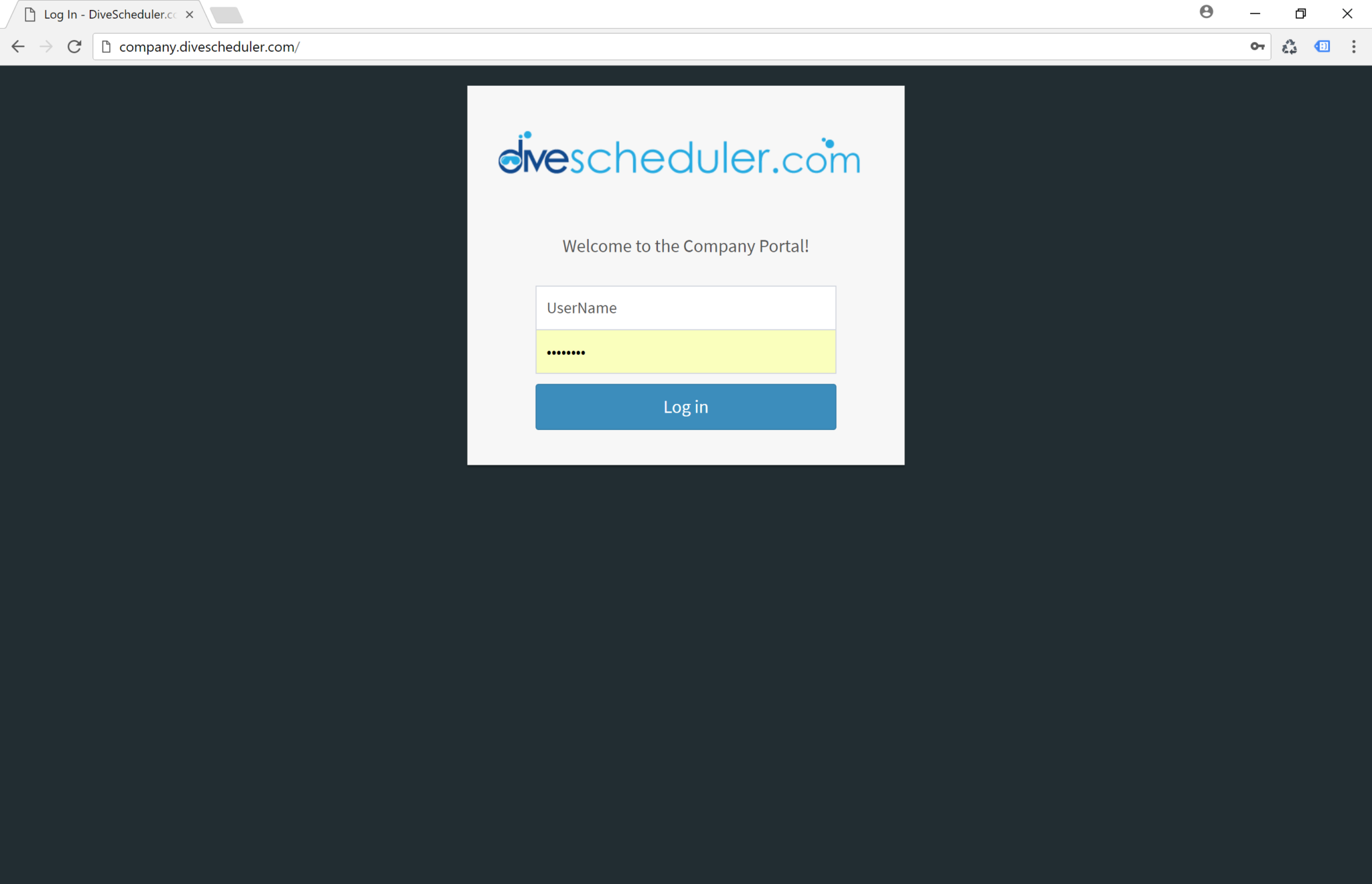
Step 2: You should now be on the Company Dashboard, see image below. Select "Customers" in the left navigation bar.
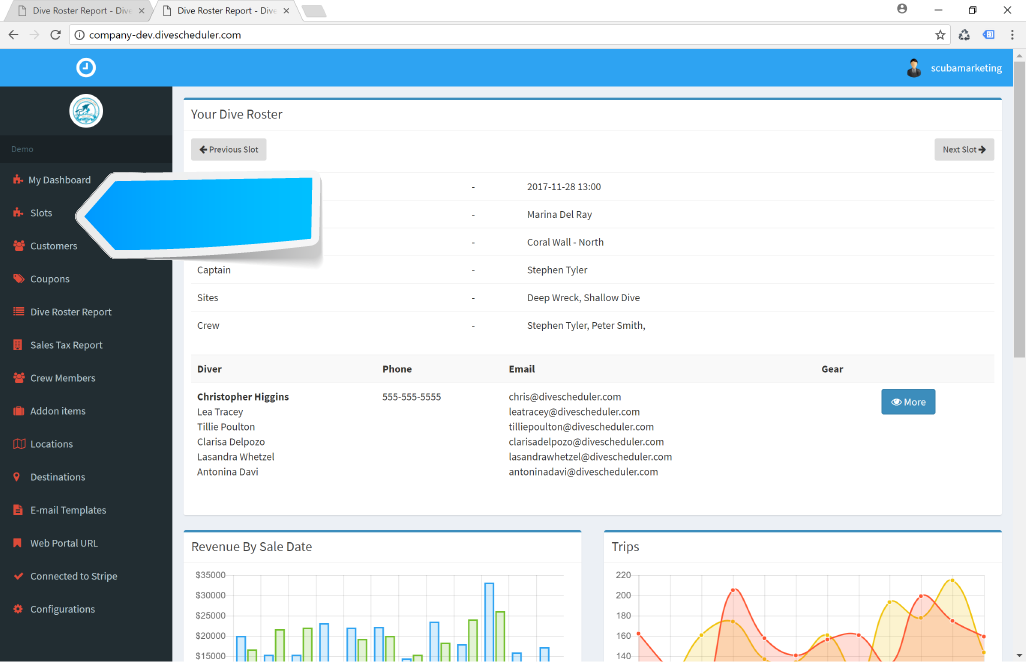
Step 3: Then from the Slots page you can find the carter or trip you need to cancel and push the red button. You should receive a pop up window to confirm your cancellation. You can also search for the charter by date range or destination at the top of the page. This will filter out the number of trips so you do not have to page through the pages to find the right charter.
When you cancel a a trip or charter. The system will automatically issue all divers a credit that they can use to book another charter with you, it will also automatically notify every diver on the charter of the cancellation via email.
If you need to refund the customer please Check out “How to issue a refund” how to.
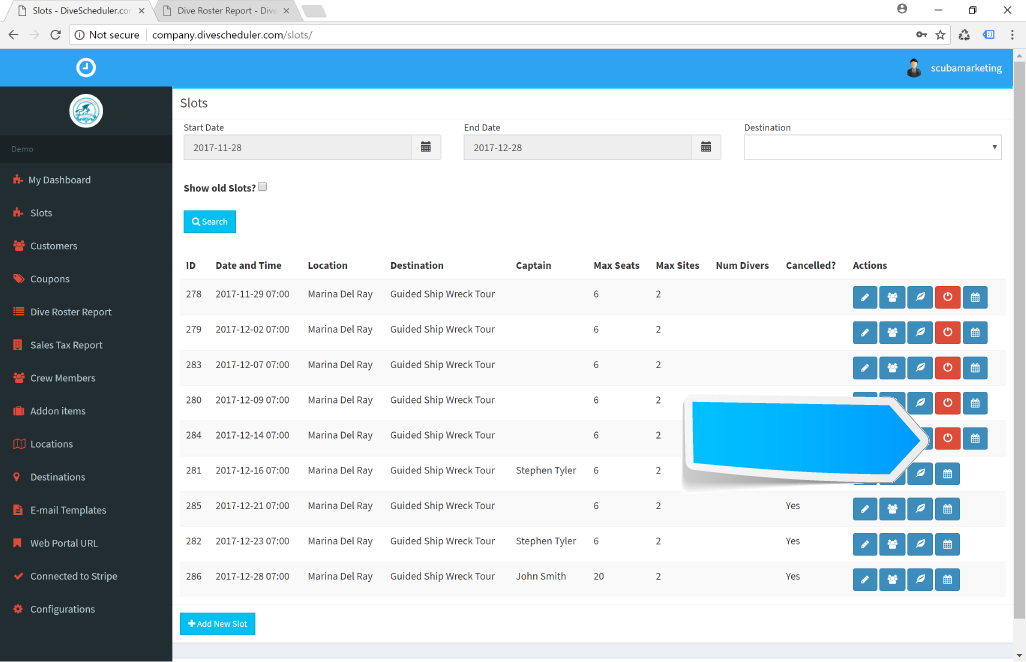
Confirm You really want to cancel this trip.
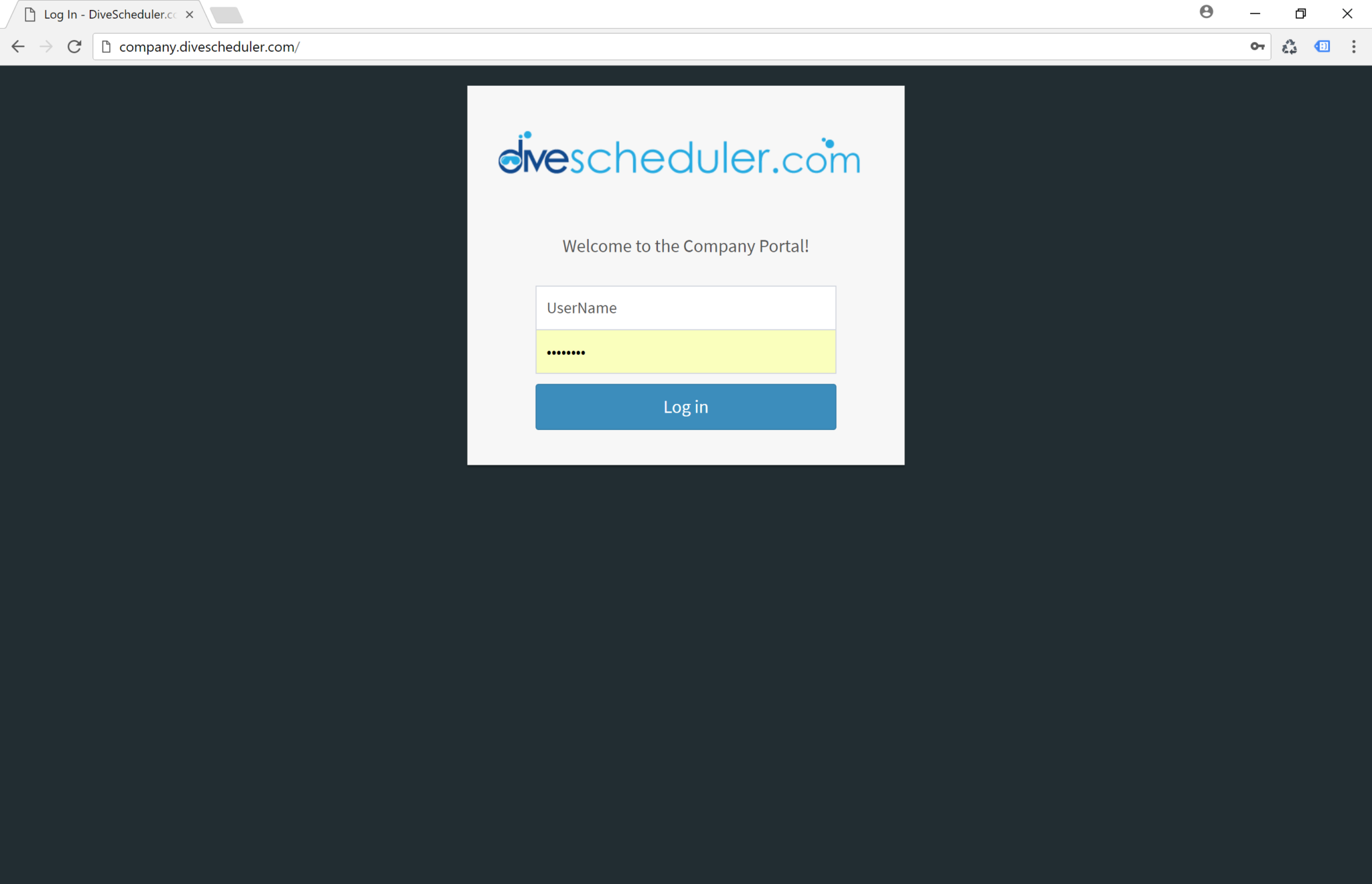
You are all set.
